The Internet Computer is home to a growing number of exciting NFT projects. However, if you are not familiar with how the Internet Computer works, you may be a little gun-shy about trying to buy an NFT. We will provide you with a quick step-by-step guide that will help you both buy new NFTs and make purchases on the secondary market. Here is what you will need to accomplish this:
1. A Stoic wallet(you can also use a Plug wallet for some purchases on the Internet Computer, but since Stoic Wallet is made by the same company as the Entrepot NFT marketplace, this ensures integration with every NFT project on the marketplace.
2. ICP – ICP is the currency of the Internet Computer, so you will need to load your wallet. You can learn how in our article How to Buy ICP.
Once you have a Stoic Wallet loaded with ICP, you are ready to head to the Entrepot marketplace. Let’s start with a step-by-step guide for minting new NFTs.
How to Mint an Internet Computer NFT
With a few exceptions, NFTs on the Internet Computer are minted through Entrepot, so here are some step-by-step instructions.
Step #1: Select the “New Sales” Tab
This will provide you with a view of all of the sales currently available on the marketplace. Each will have a brief description beneath it.
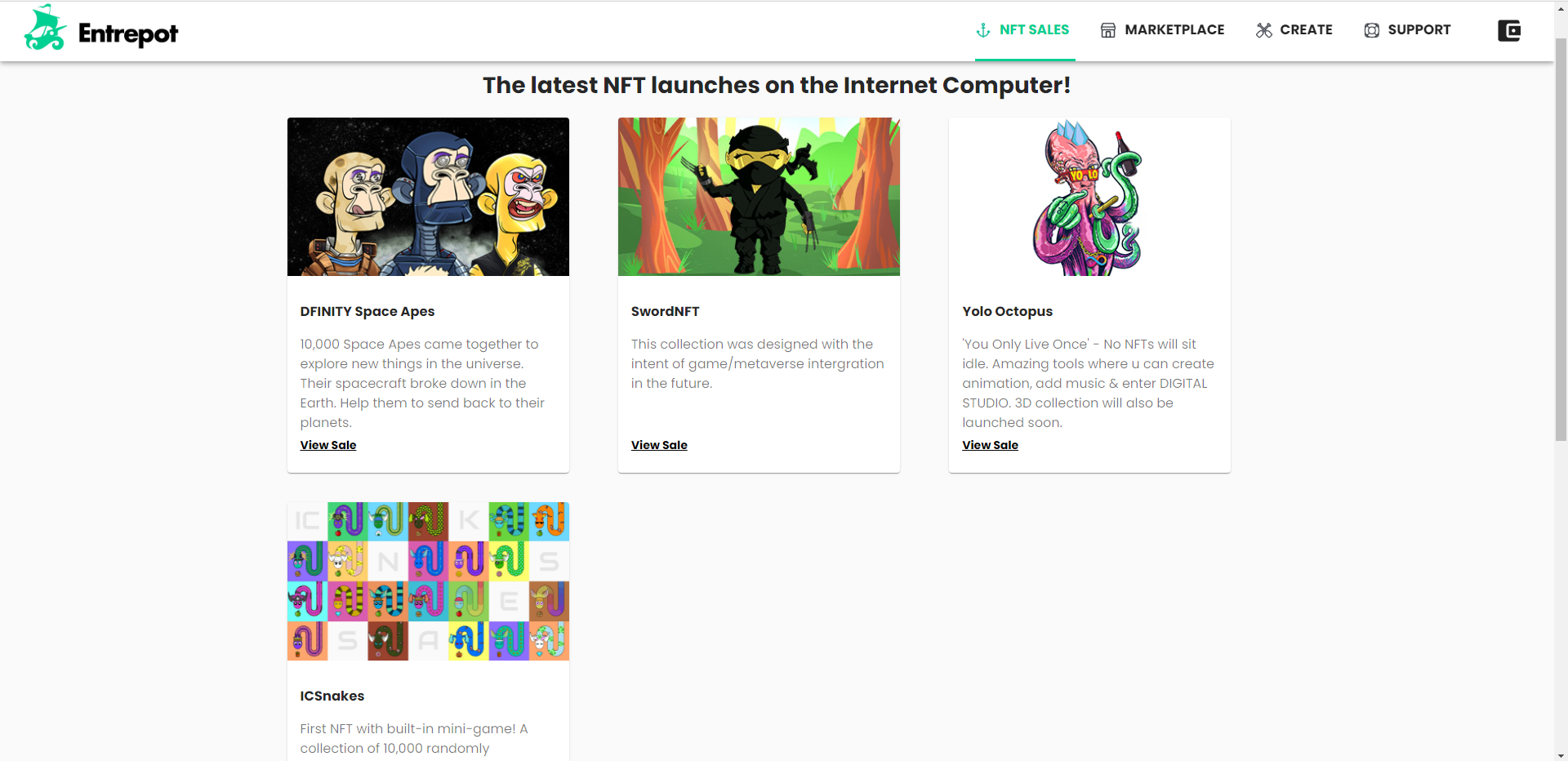
Step #2: Click the Project You Are Interested in Buying
Now you will see the pricing for the project. There may be multiple buttons. Some projects offer discounts if you buy in bulk. Others just provide bulk buttons for people who want to try and get more than one NFT before the project sells out.
Step #3: Click the “Buy” Button with the Number of NFTs You Want
Entrepot will take care of the rest. It takes seconds for the sale to settle and the NFT to transfer to your wallet.
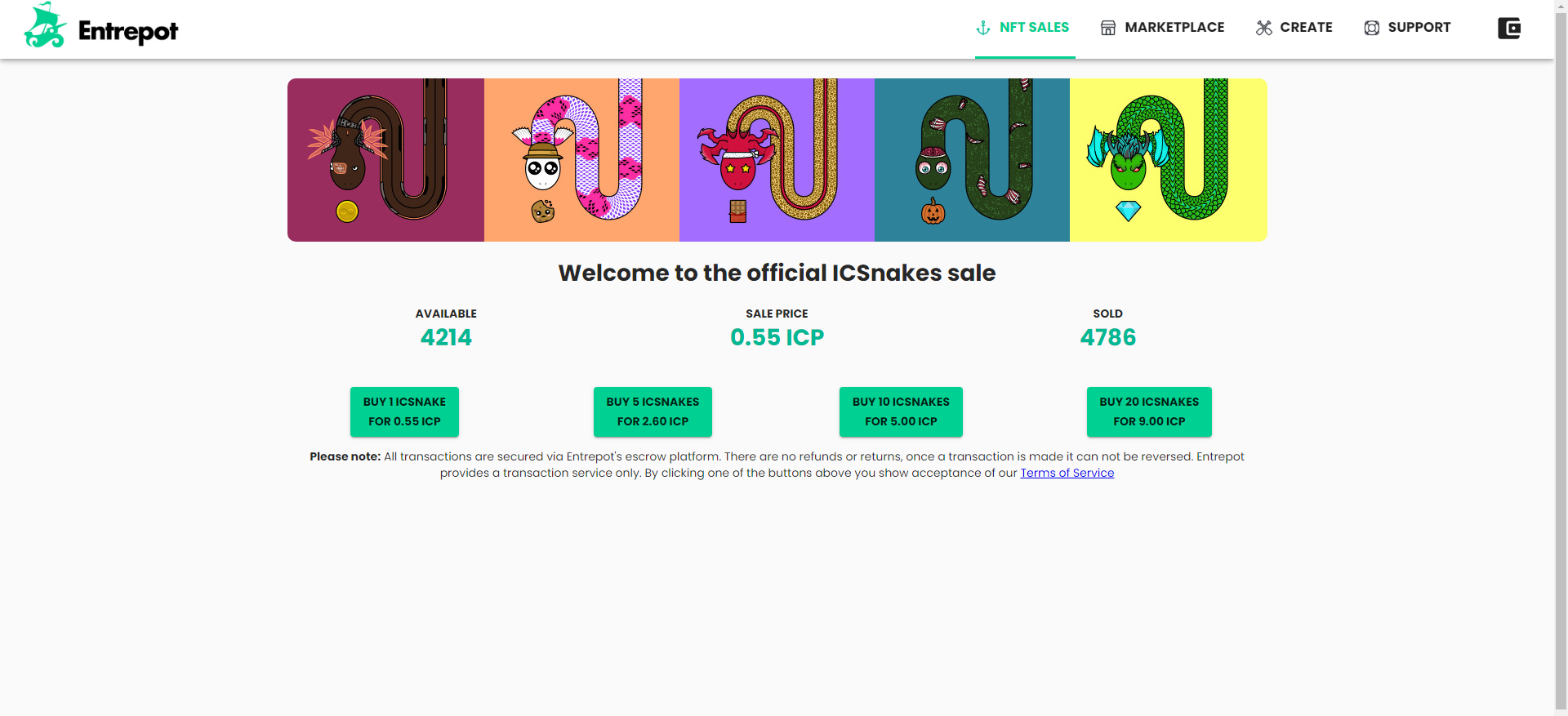
Here are some possible errors you may see:
· Price mismatch – Sometimes, a project may sell its NFTs in rounds. Each round increases in price. If you didn’t click the button in time, the round might be sold out. This error means no ICP was sent, and no NFT was received. You will have to try again at the new price.
· The sale is currently over – When this message appears in red, you will have to buy your NFTs on the secondary marketplace because they are sold out.
· Insufficient funds – Make sure you have enough ICP in your wallet to buy the NFT(s). Remember that this includes a transfer fee of .0001 ICP. So to buy an NFT for 1 ICP, you will need at least 1.0001 ICP in your wallet. There are no gas fees on the Internet Computer.
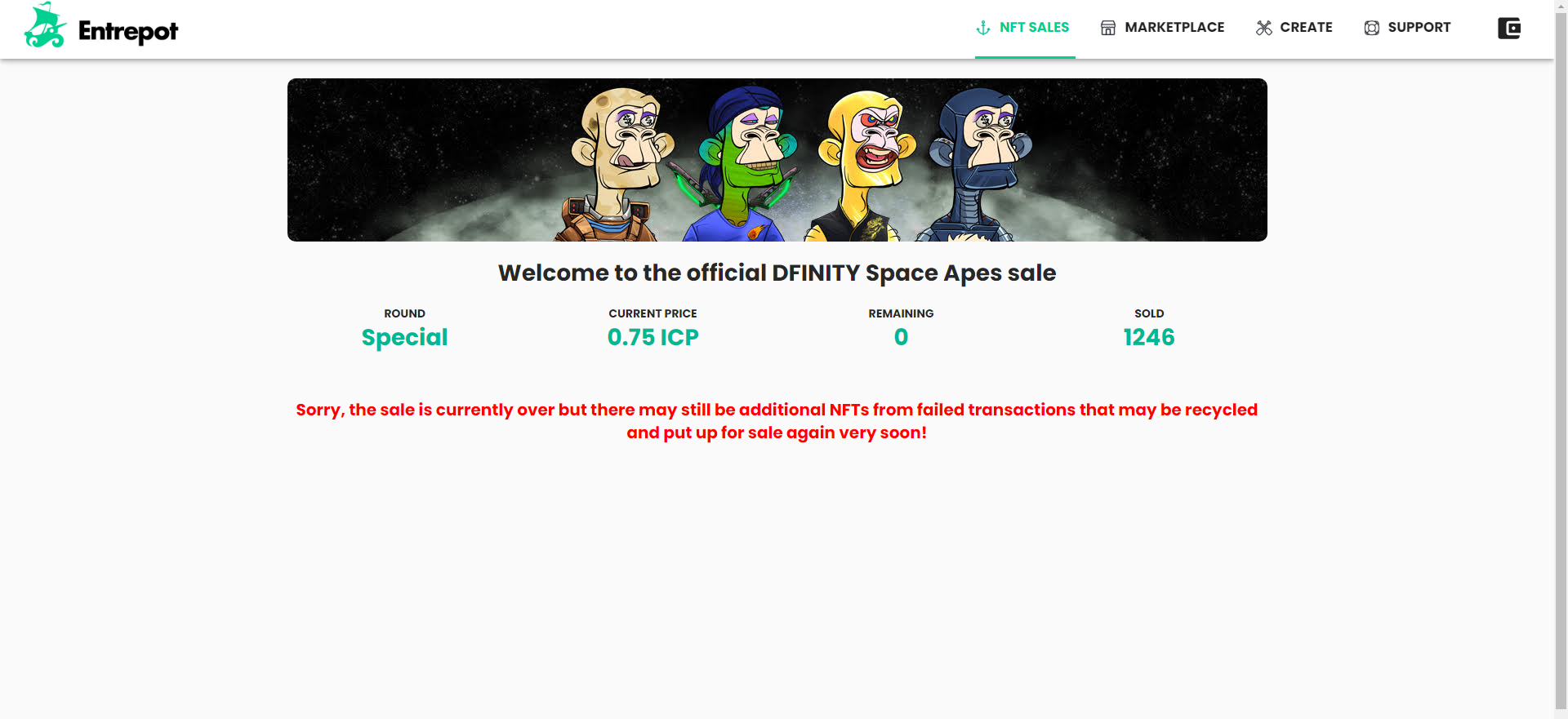
Congratulations! You can now participate in new NFT sales on the Internet Computer using the Entrepot Marketplace. Now let’s show you how to shop on the secondary market.
Buying an Internet Computer NFT on the Secondary Market
Step #1: Select The “Marketplace” Tab
You will see the Marketplace tab right next to the New Sales tab on the Entrepot website. This will take you to a list of all projects on the secondary market. By default, it will sort the projects by total volume in sales. This will show you the most popular projects of all time. However, you can sort by “Recently Listed” if you want to see the projects that have entered the secondary marketplace most recently.
For each project, you will see some statistics.
· Volume – The all-time total secondary sales volume for the project
· Listings – The total number of NFTs available for the particular project
· Floor Price – The lowest price you can currently buy an NFT for in this collection
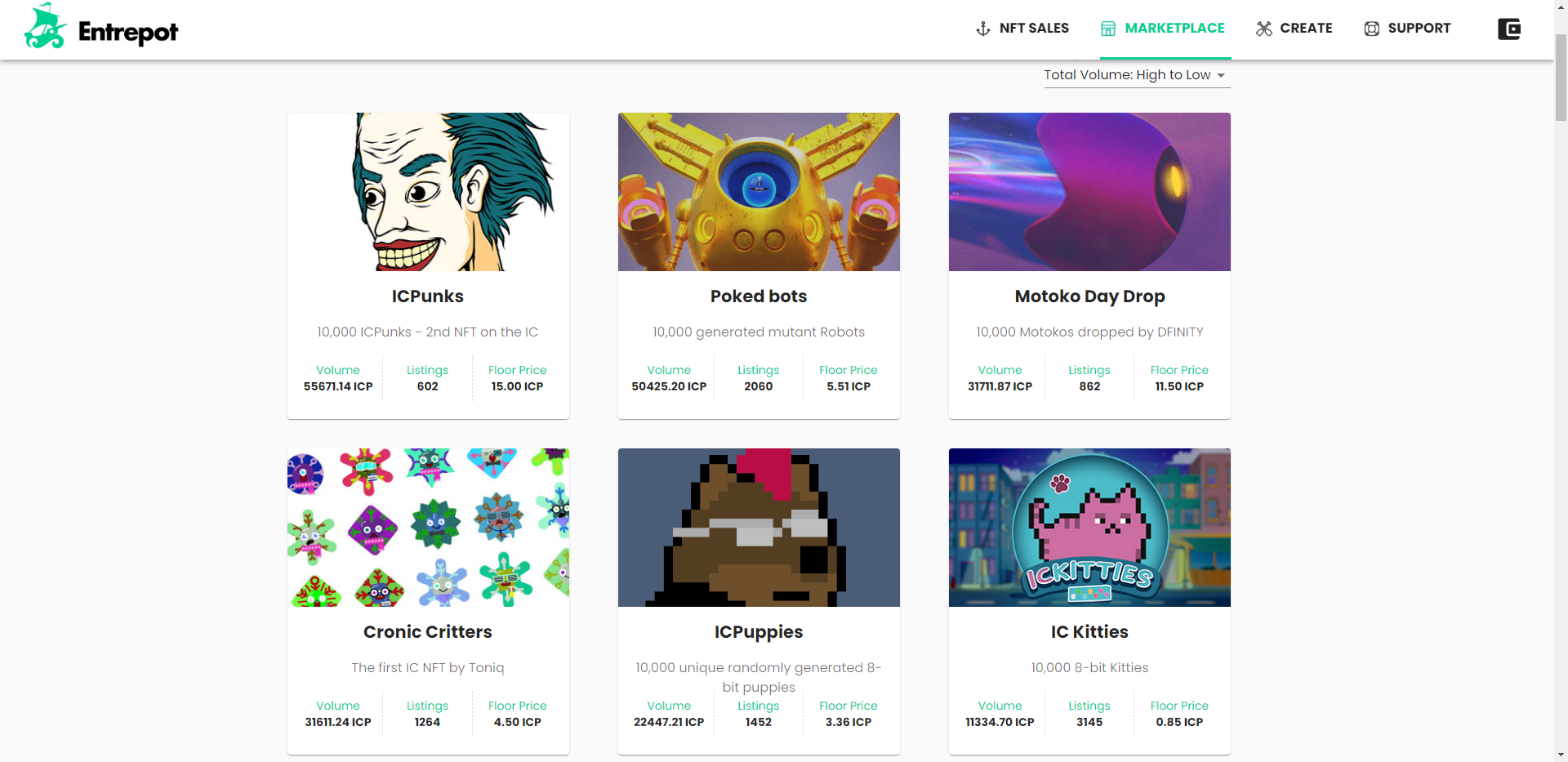
Step #2: Click the Project You Are Interested in Buying
This will transport you to a list of all NFTs currently available on the market for that project. The default sort is by price from low to high. You can change the sorting to see listings by things like NRI (rarity) or minting order.
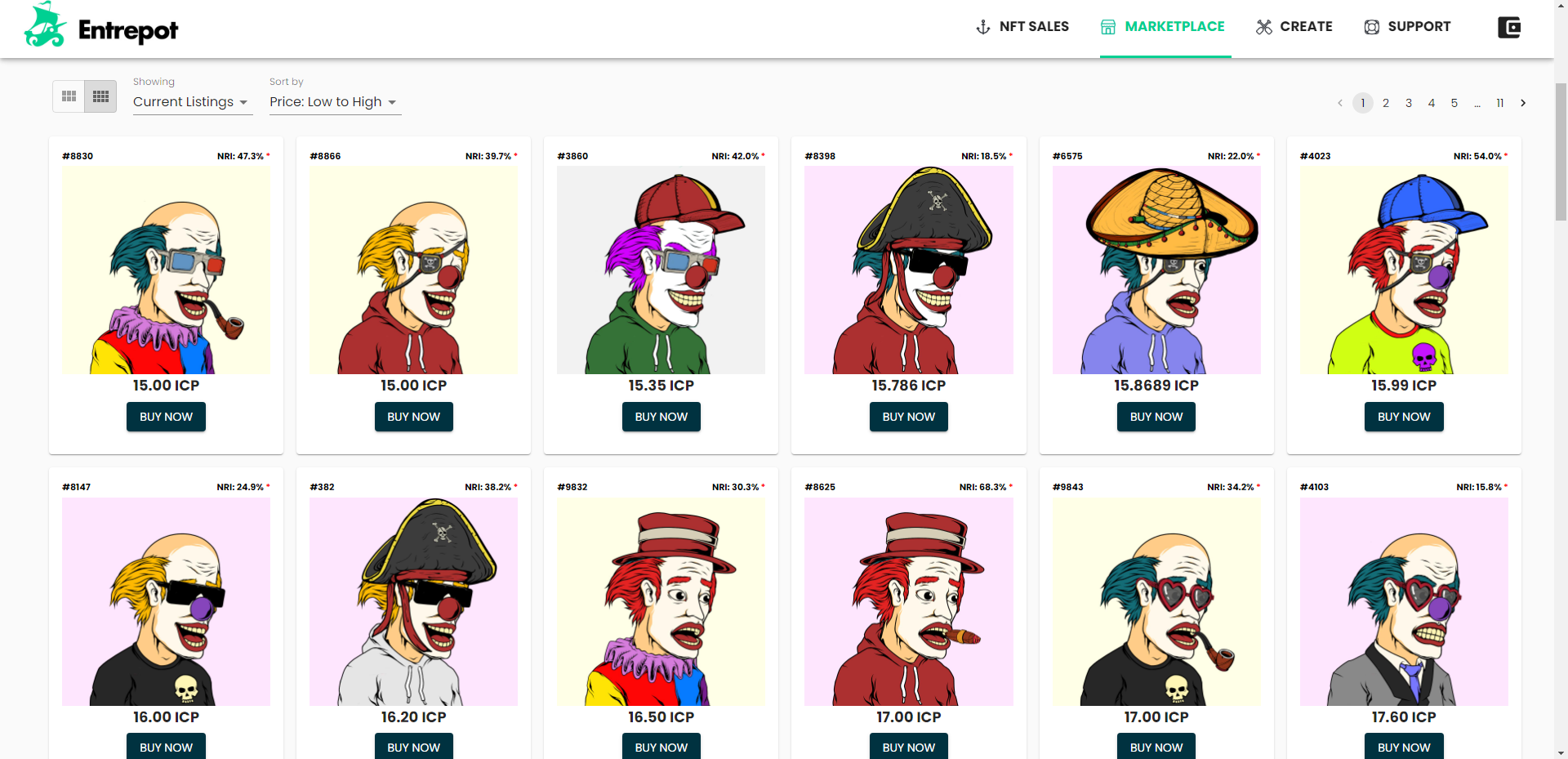
Step #3: Click the “Buy Now” Button Below the NFT You Want
You will receive a message warning that you are about to buy the NFT. You have to click “Confirm” to purchase the NFT.
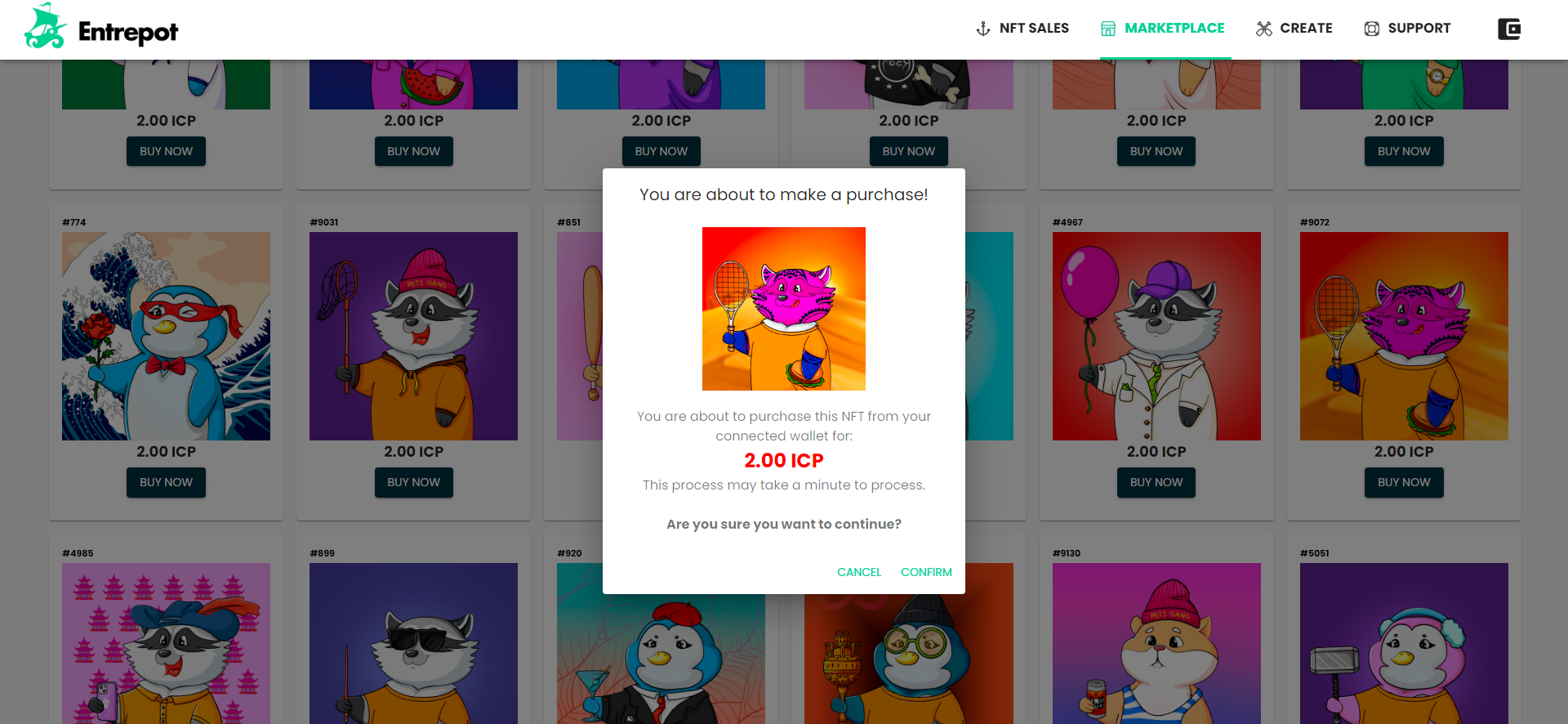
Here are some possible issues you could run into:
· Insufficient funds – Make sure you have enough ICP in your wallet to buy the NFT(s). Remember that this includes a transfer fee of .0001 ICP. So to buy an NFT for 1 ICP, you will need at least 1.0001 ICP in your wallet. There are no gas fees on the Internet Computer.
· This NFT is locked – Uh oh. It looks like someone clicked Buy Now before you. If their purchase completes, the NFT is gone. But if something goes wrong, you will see the NFT appear locked for 10 minutes. After that time, it will be available on the market again. Sometimes you will see a locked NFT on the market for several minutes before the sale is completed. At other times, it will get to zero on the countdown, and the Buy Now button will appear again.
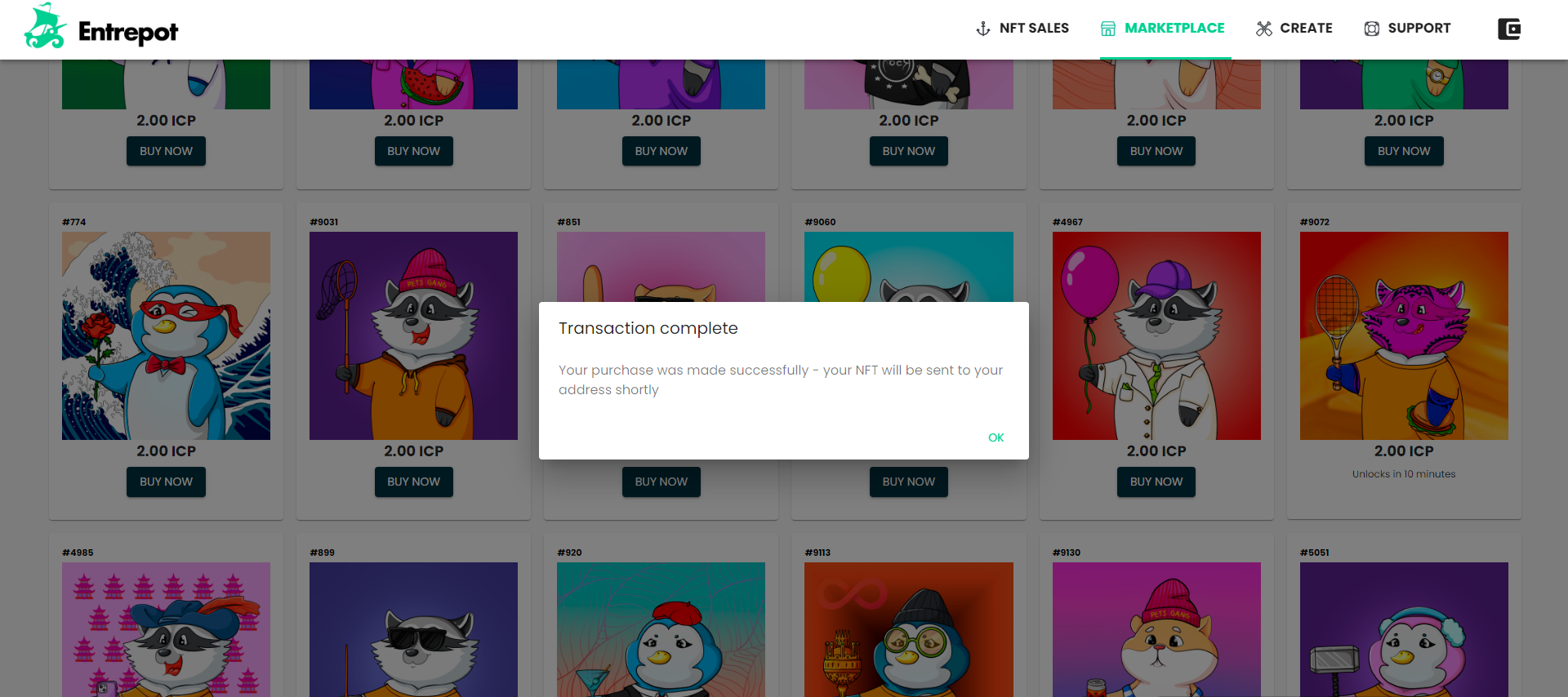
Hunting for the Best NFTs on the Secondary Marketplace
Would you like some tips to help you find the best deals? Look for a future post that will help you sort NFTs in the secondary marketplace, target rare NFTs and even NFTs with particular features that you like within a collection.
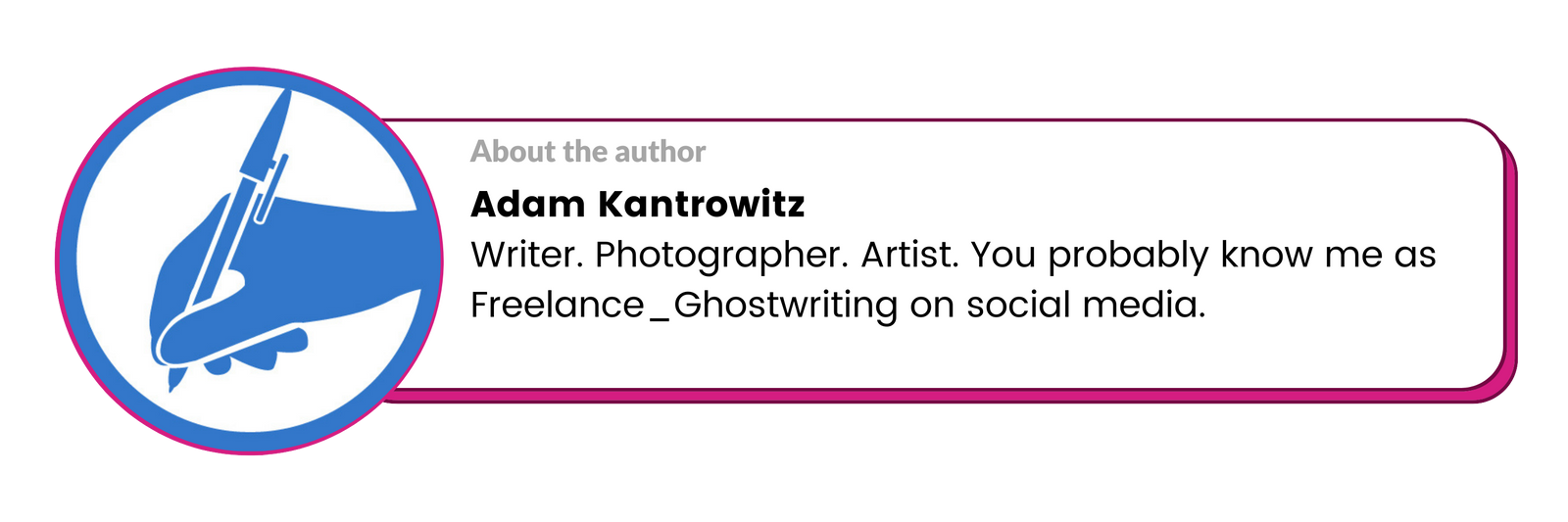
- Disclaimer: The views and opinions expressed on this website are solely those of the original author and other contributors. These views and opinions do not necessarily represent those of the Dfinity Community staff and/or any/all contributors to this site.


Comments are for members only. Join the conversation by subscribing 👇.